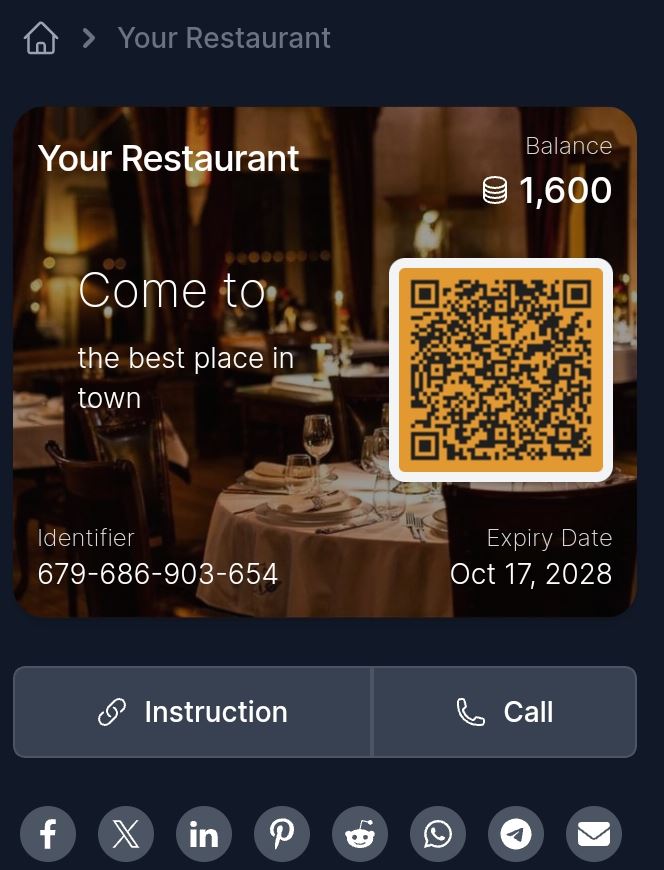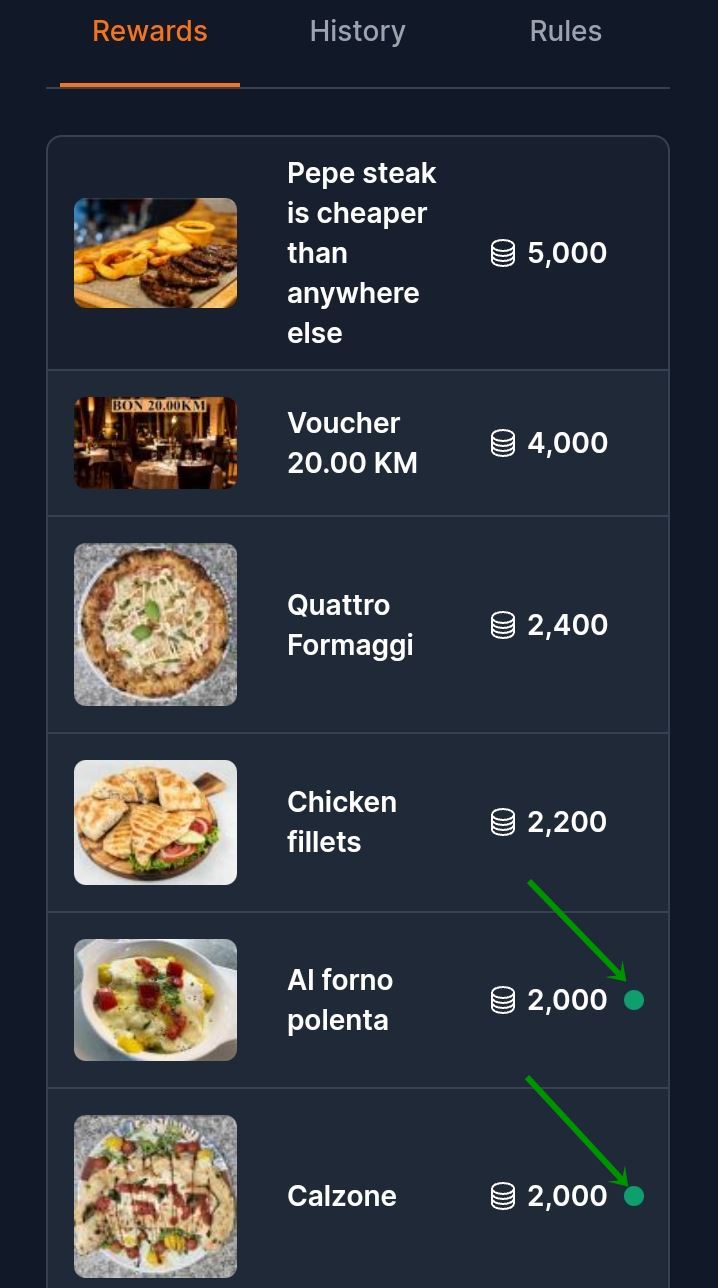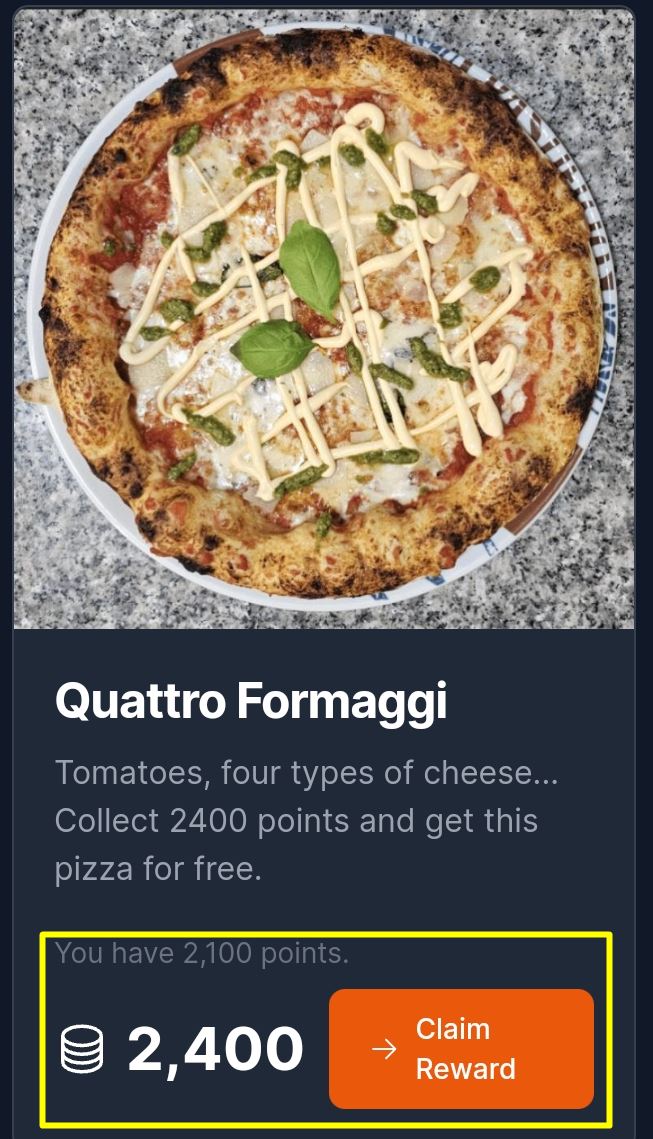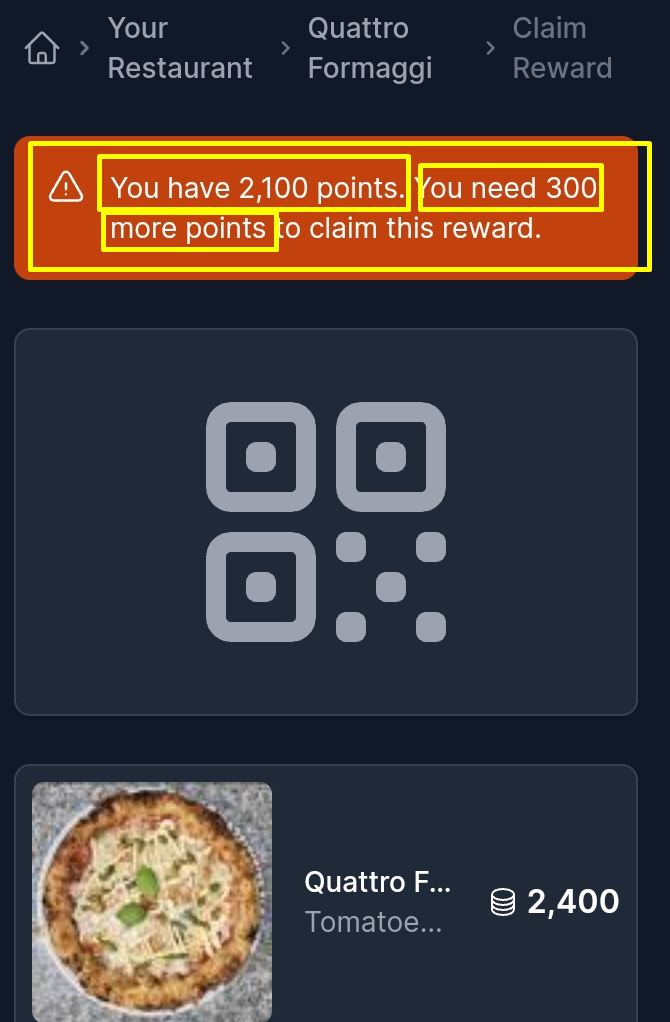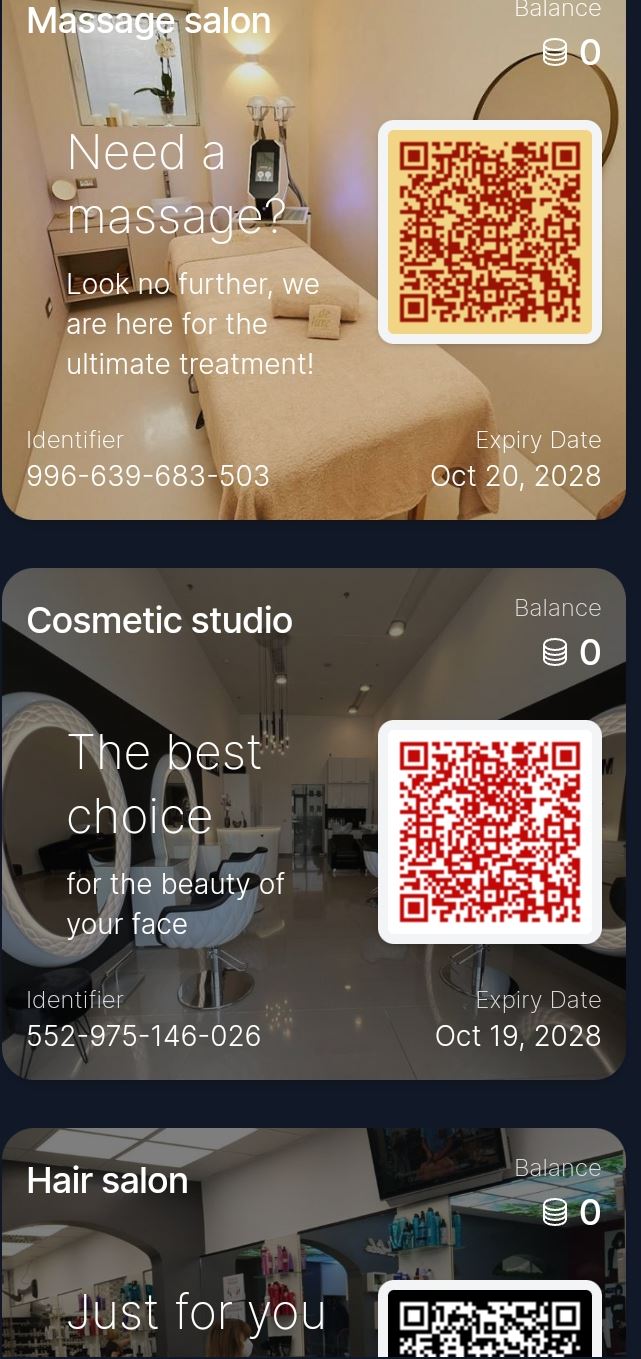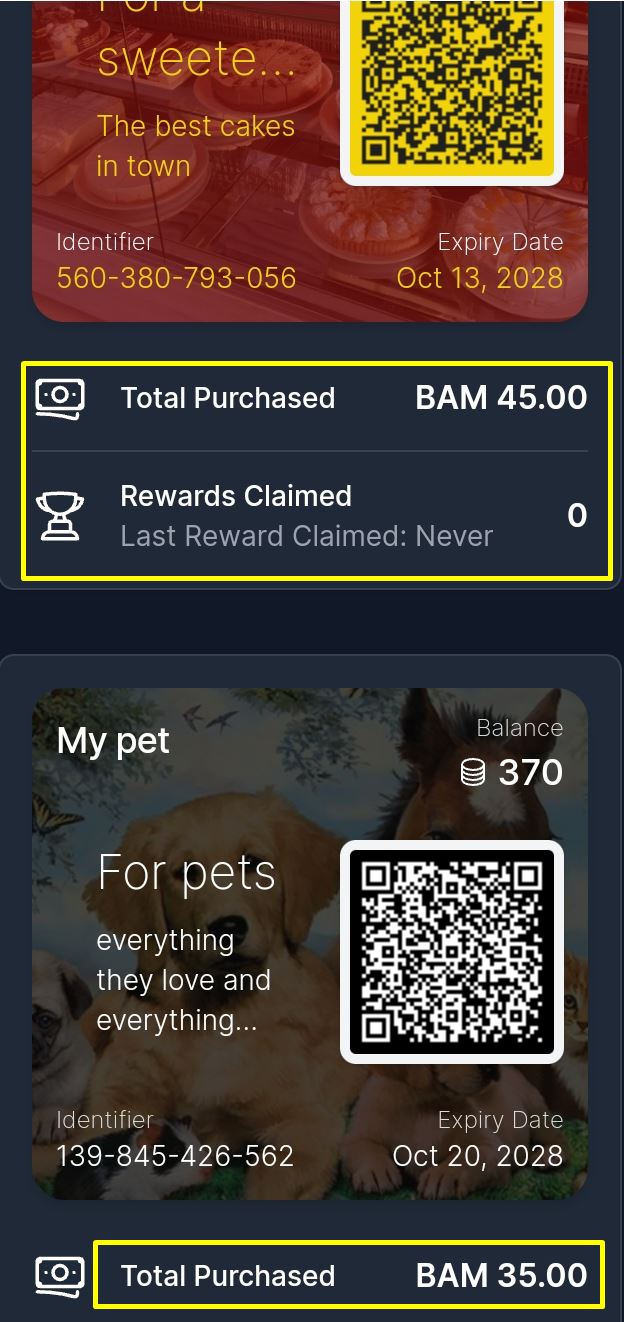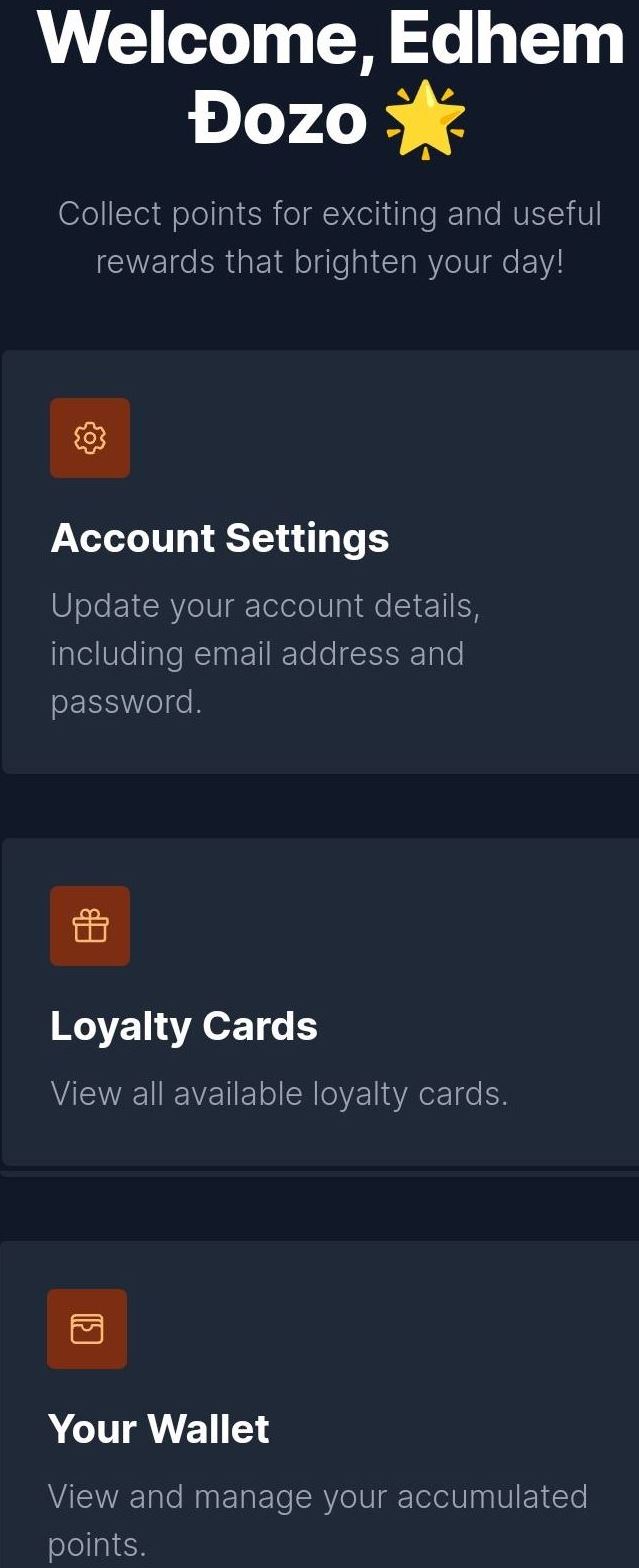Basic elements of the home screen
After registration at the top of the screen, in the field with a photo background, next to the company name, advertising slogan and card expiration date see also current score status as well as unique A QR code assigned to the user and linked to the customer.. This QR code the customer shows to the competent employee to receive points when he makes a purchase .
In the section below there are two tabs: one leads to Instructions, and the other is for any one click direct call.
Below these tabs are "Hot Buttons" to share this page with your friends via social networks.
The next part of the screen is three tabs: Rewards, History and Rules.
Below “Prizes” is a list of prizes that can be won. Each prize is presented with a photo, a title and the number of points that must be collected to receive that prize.
The user sees how many points are needed to receive a prize, and at the top of the screen on the right, he sees how many points he currently has, so that he always has information on how many points he needs to claim a prize.
With the prize for which he has enough points to be able to claim it, there is a green circle.
If he clicks on one of the prizes, a section opens where he can see the details of that prize:
For this particular case, he sees that he currently has 2100 points, and that he needs 2400 for the reward. If he still clicks on "Request a reward", a new screen will open with a notification that he needs another 300 points to get that reward.
By clicking on the tab "History" you can see all your transactions, and by clicking on "Rules” see the basic rules when working with the platform.
At the very bottom of this screen are the Terms of Use, Privacy Policy >, About, Contact, FAQ in which answers to some potential questions are also very important Home.
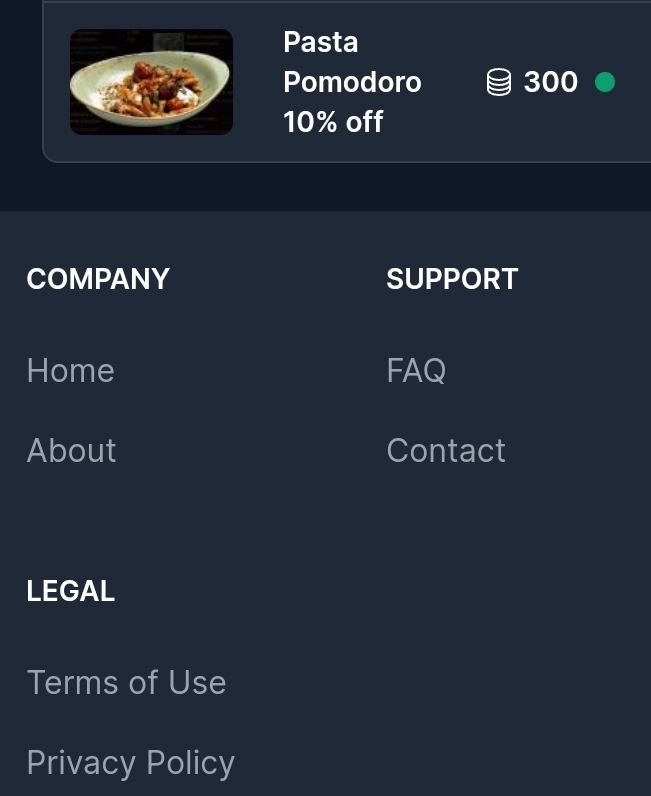
Namely, when you register with one company, you automatically become a member of all other companies on the platform. Almost no other loyalty platform has this function.
Clicking on "Home" takes you to the page where you can see all these companies, what they offer, and you can collect points and get rewards from all these companies.
Choose a company that is interesting, click on it and you will get all the elements that have already been described on this page.
Dashboard (Command panel) of users
If the logged-in user clicks on the menu icon in the upper left corner of the screen, just below the address line ![]()
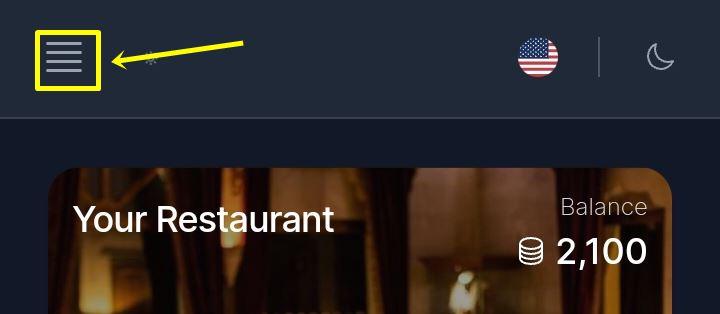
the menu of the logged-in user whose name is at the beginning of the menu (Edhem Đozo) will open
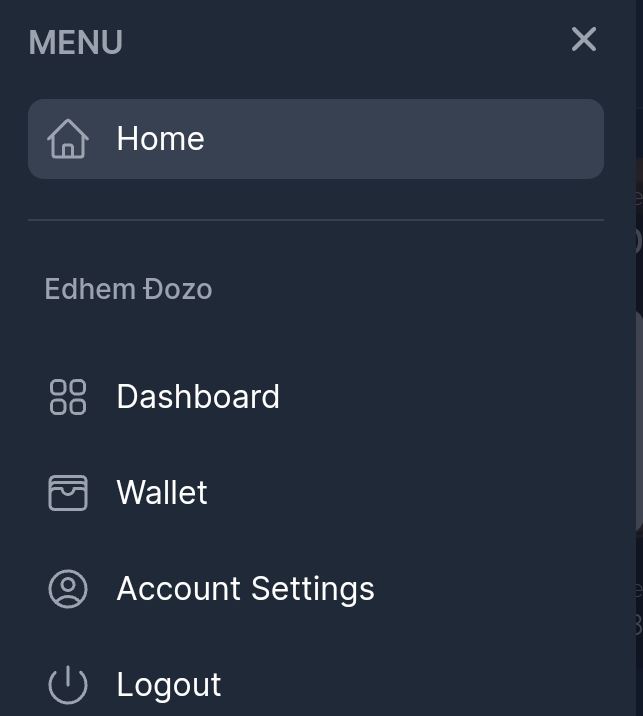
“Account Settings” is the section where the user edits his profile.
This platform is considered a "wallet" in which the user keeps reward cards and collected points. By clicking on "Wallet" the user sees all the cards on which he has accumulated points, and on each card there is "Balance" (how many points he collected), how much traffic he had and how many prizes he claimed:
By clicking on "Dashboard" you get again "Wallet" and "Account settings" in graphic form and an additional section "Loyalty cards“:
By clicking on "Loyalty cards" you can see all the cards that are on the platform, regardless of whether they have points or not.
FORWARD: Obtaining/registering reward points